Trouble with your password
IMPORTANT!
GAPS Technology Department will never ask for your password. Please do not share your passwords with anyone.
If you have forgotten your password, please contact the GAPS Technology Department.
Update or Change Your Google or Windows Password
In order to update your password for Google, Gmail, or for Windows computers, you will need to be logged into a District computer on the District network.
After you have logged into a desktop perform the following steps:
- Press CTRL+ALT+DEL
- Choose Change Password
- Type in your old password
- Type in a new password
- Retype your new password
- Press Enter or Click ok
After you receive a message verifying your password change, you will be required to log back into Chrome, Gmail, Google Drive, Hangouts, etc. with your new password.
The updates to your password are nearly instant. If there is an issue with the update, please contact GAPS Technology Department.
Username Login Reminders
First initial of first name with up to seven characters of your last name
Example: jsmith
Who to contact for help: GAPS Technology Department
First initial of first name with up to seven characters of student last name along with the last two digits of graduation year
Example: jsmith16
Who to contact for help: GAPS Technology Department
First initial of your last name, first initial of your first name, and the last four digits of your social security number
Example: sj1234
Who to contact for help: LBL ESD (541.812.2800)
First name, period, last name
Example: john.smith
Who to contact for help: GAPS HR (541.967.4503)
Password F.A.Q.
Q: Will my password expire?
A: Yes. District passwords expire after 1 year. As the expiration approaches you will be notified when you login and asked to change your password.
Q: Are there requirements or restrictions regarding passwords complexity?
A: Yes. At least 15 characters, there are no requirements for uppercase, lowercase letters, numerals or special characters. Your new password must also be different than your last 5 used passwords. We suggest using a passphrase that will be easy to remember. For example “ilovepurplebutterflies”.
Q: Can I update my Google password but not my Windows password?
A: No. Your Google password is reset by updating your Windows password.
Q: I clicked on a web page that might have been bad and input my password, what should I do?
A: Change your password immediately.
Q: Can I call the Technology Department and have them reset my password?
A: Most certainly. If we are unsure of who you are, we may ask you to have your Office Manager or someone from HR contact us via phone.