Chromebooks
Can I install apps on Chromebooks?
Chromebooks use Google Cloud Print. If you would like to use a printer from your Chromebook, please contact the GAPS IT help desk, your primary Technician, or create a work order.
How do I update/reset my password?
Chromebook, Gmail, Windows:
1. Log into the computer.
2. Press and hold Ctrl, Alt, Del.
3. Select “Change a password”.
4. Follow the prompts to complete your reset.
Note: Passwords can only be updated and reset from a District desktop or laptop computer.
Note: Passwords cannot include your name. They must contain eight characters and have at least three of the following character sets applied: lower letters, capital letters, numbers, and symbols.
How to order equipment1. Log into the computer.
2. Press and hold Ctrl, Alt, Del.
3. Select “Change a password”.
4. Follow the prompts to complete your reset.
Note: Passwords can only be updated and reset from a District desktop or laptop computer.
Note: Passwords cannot include your name. They must contain eight characters and have at least three of the following character sets applied: lower letters, capital letters, numbers, and symbols.
Class Link, Pinnacle, Websis:
Please contact your Office Manager or the LBL ESD at 541.812.2800
The best thing to do is talk with your primary Technician about what you would like or need. After having an idea of the equipment needed, the Office Manager and/or Principal, or the Programs Director will need to be involved to get the final OK. Once Technology and your department or school have signed off, Tech Purchase can place the order.
How do I install a printer?
Desktop:
1. Log into your district computer
2. Press the Windows key in the lower left corner of your keyboard
3. Type “\\8jprnsrvr”
4. Find the printer you would like to use and either double-click the icon or right-click the icon and select connect.
How do I say thank you?
1. Log into your district computer
2. Press the Windows key in the lower left corner of your keyboard
3. Type “\\8jprnsrvr”
4. Find the printer you would like to use and either double-click the icon or right-click the icon and select connect.
Chromebook:
Chromebooks use Google Cloud Print. If you would like to use a printer from your Chromebook, please contact the GAPS IT help desk, your primary Technician, or create a work order.