UPDATE (9/29/20) – 11:00 am
We have been informed that Zoom is having some issues nationally that are unfortunately beyond our control. Hopefully these issues will not affect our classes, but teachers may have connectivity problems and if your student has any trouble accessing Zoom they will not be penalized or marked absent. Thank you.
UPDATE (9/24/20) – 4:00 pm
District Web Filtering
As you are aware, off-district devices (such as student Chromebooks) have not had their traffic filtered since early last week. The replacement solution is ready and is being tested throughout today and this evening.
Assuming testing runs smoothly, the plan is to turn it on for four schools: South, Memorial, Liberty and Waverly. We will be monitoring the situation closely and can turn it off without delay if we unexpectedly run into issues. If the Monday morning runs smoothly we will turn the filtering on for all schools.
If you encounter an issue reaching a website on Monday and encounter a block page like this you may need to release an old profile:

To make your Chromebook release a profile, please sign out by pushing the power button and select sign out. Once you’ve signed out, please click the little down arrow beside your name and click remove profile. You’ll have to acknowledge the removal and then sign back into the Chromebook. At this point all of the old settings should be forgotten and you should not have any further issues related to iBoss.
Remove an account from a Chromebook – Chromebook Help
UPDATE (9/22/20) – Included in Superintendent Update
New virtual learning video tutorials have been put together by GAPS staff and are now available in both English and Spanish here. The Common Tech Issues and Tutorials document as well as GAPS IT contact information can be found here. Included in the document are student and parent tutorials on SeeSaw, which is the primary digital platform for K-2, and Canvas, which is the primary digital platform for grades 3-12.
When students are using Zoom they should access their accounts through the specific GAPS Zoom url: https://albany-k12-or-us.zoom.us/. If students are not logged-in, they will show as unauthorized users and most likely not be allowed into the Zoom meeting. They will need to scroll down to click on the Sign-in with Google button and use their school email address. On some smaller screen Chromebooks, you will need to scroll down manually. If they are asked for a birthday, that means their account is not set up and they need to check their email for an invite from Zoom. Please have them check the email, and let GAPS IT know if a new invitation is required as they will time out. Video Instructions
It has been brought to our attention that students are getting stuck in waiting rooms. This is due to teachers teaching their classes and not noticing when a student arrives and staff have been reminded to do so. We will be changing a setting Friday evening that will eliminate this issue for students that are using their correct Zoom login.
Chromebooks do not have an HD setting for Zoom video. However, if students are using a PC or IOS device they may have the HD option, and if so, should turn it off to improve video bandwidth. For PC and IOS users to do so, within the Zoom meeting click on the “settings” icon in the top right corner, click the video tab, and uncheck the “Enable HD” option.
The district is distributing over 200 new microphones and headsets to staff and also replacing and updating district computers this week. This will help improve sound and video quality in virtual meetings going forward
If your student is having trouble logging into their Chromebook, they may need to release an old profile. To make your Chromebook release, please sign out by pushing the power button and select sign out. Once you’ve signed out, please click the little down arrow beside your name and click remove profile. You’ll have to acknowledge the removal again and then sign back into the chromebook. At this point all of the old settings should be forgotten and you should not have any further issues related to iBoss. Video Instructions
The IT help desk is assisting families as quickly as possible, and if you run into issues that are not addressed by any of the links or information above please call 541-967-4635 or email gaps.it@albany.k12.or.us and a technician can assist.
UPDATE (9/21/20) – 2:00 pm
We understand that there have been many issues with the use of Zoom today. Some seem to be Zoom related and some clearly are not. Many issues today are related to the requirement to be signed into Zoom before being admitted to a class. For example, if a student is presented with a page requiring a birthday be added, it typically means the Zoom account needs activating.
Users must have their account activated before they can join a class. If you have not already activated your account there should be an email in your student’s inbox from Zoom explaining how to complete the remainder of their Zoom account setup. If you have issues getting your account activated or logged into zoom, please email gaps.it@albany.k12.or.us.
UPDATE (9/16/20) – 9:00 am
You shouldn’t be getting any blocks to district software from iBoss right now. However, sometimes the Chromebooks do not release the old profile.
To make your Chromebook release, please sign out by pushing the power button and select sign out. Once you’ve signed out, please click the little down arrow beside your name and click remove profile. You’ll have to acknowledge the removal again and then sign back into the chromebook. At this point all of the old settings should be forgotten and you should not have any further issues related to iBoss.
If you continue to have problems, please call the IT help desk at 541-967-4635 or email gaps.it@albany.k12.or.us and a technician can assist. Thank you for your understanding.
UPDATE (9/15/20) – 4:15 pm
Please see this video message from Superintendent Goff. Full text: bit.ly/32yhsDh.
UPDATE (9/15/20) – 2:40 pm
Dear Greater Albany Community:
We are grateful for your continued patience regarding the technical issues we have faced the last two mornings. Software fixes were in place for this morning and were tested, however when students hit the system in volume the hardware that provides internet filtering failed. We are working to replace the hardware but until that is accomplished there is no internet filtering on district Chromebooks. We ask for parents to be extra vigilant and for students and staff to be learning about and practicing digital citizenship and reporting to the district if they see anything uncomfortable.
UPDATE (9/15/20) – 10:45 am
Thank you for your continued patience. If your student is still having trouble logging in to their Chromebook, sign all the way out and click the down arrow next to the username and select “remove profile,” then sign-in again. Logging out and then back in has allowed access for many who previously were blocked. More information can be found in the Common Tech Issues. We are also aware that some students are experiencing slow speeds. Steps have been taken to resolve these issues and if you are still experiencing problems you should see relief soon.
If you are continuing to have problems connecting, please contact GAPS IT for assistance at gaps.it@albany.k12.or.us or call 541-967-4635.
Thank you.
UPDATE (9/14/20) – 4:45 pm
Thank you for your patience on this bumpy start to a new school year. Earlier today we identified the connectivity problem was with our filtering software/hardware and we believe that fixes in place have resolved this issue (testing is on-going). We look forward to seeing our students tomorrow morning.
If your student has difficulty in the morning please have them sign all the way out and click the down arrow next to the username and select “remove profile,” then sign-in again. Please see our Common Tech Issues document for login issues you may be experiencing that are not network related.
Thank You
Dear GAPS Families (9/14/20) – 11:00 am
I apologize for the technical difficulties most of our students are experiencing today. As we have communicated on social media, our tech department is working diligently to address the issue. There are rumors on social media that the Chromebooks are the problem, but please be assured that this is not the case.
Given the lateness of the day, if students have yet to log in, they no longer need to keep trying today. Students should log in tomorrow at the regularly scheduled time. Students will not be marked absent today. Students who are already in classes should continue.
Again, my apologies. Thank you for your understanding as we make this transition.
Building bridges together,
Melissa
Melissa Goff
Pronouns: she l her l hers
Superintendent
Greater Albany Public Schools
(541) 967-4511
Spanish Translation
Actualización (9/29/20) – 11:00 am
Se nos ha informado que Zoom está teniendo algunos problemas a nivel nacional que lamentablemente están fuera de nuestro control. Esperamos que estos problemas no afectarán a nuestras clases, pero los maestros pueden tener problemas de conectividad y si su estudiante tiene algún problema para acceder a Zoom, no serán penalizados ni marcados como ausentes. Gracias.
Actualización (9/24/20) – 4:00 pm
Filtrado de Internet del distrito
Como saben, no se ha filtrado el tráfico de uso de los dispositivos encontrados fuera del distrito (como los Chromebooks de los estudiantes) desde principios de la semana pasada. La solución de reemplazo está lista y se está probando hoy y esta noche.
Suponiendo que las pruebas se realicen sin problemas, el plan es activarlas en cuatro escuelas: la escuela preparatoria South, la escuela secundaria Memorial, y las escuelas primarias Liberty y Waverly. Estaremos monitoreando la situación de cerca y podemos apagarla sin demora si nos encontramos con problemas inesperadamente. Si el lunes por la mañana transcurre sin problemas, activaremos el filtrado para todas las escuelas.
Si tiene un problema para llegar a un sitio web el lunes y encuentra una página bloqueada como esta es posible que deba liberar un perfil anterior:

Para que su Chromebook libere un perfil, cierre la sesión presionando el botón de encendido y seleccione cerrar sesión. Una vez que haya cerrado sesión, haga clic en la pequeña flecha apuntando hacia abajo junto a su nombre y haga clic en “remove profile” (eliminar perfil). Tendrá que aceptar la eliminación y luego volver a iniciar sesión en el Chromebook. En este punto, todas las configuraciones antiguas debieron haber sido olvidadas por el sistema y no debería tener más problemas relacionados con iBoss.
Quitar una cuenta de un Chromebook – Ayuda de Chromebook
Actualización (9/22/20) – Incluido en la actualizacion de la Superintendente
El personal de GAPS ha elaborado nuevos videos tutoriales de aprendizaje virtual que ahora están disponibles en inglés y español aquí. El documento Problemas tecnológicos comunes y Tutoriales, así como la información de contacto de GAPS IT, se pueden encontrar aquí. En el documento se incluyen tutoriales para estudiantes y padres sobre SeeSaw, que es la plataforma digital principal para las clases de Kínder a 2° grado y Canvas, que es la plataforma digital principal para las clases de 3° al 12° grado.
Cuando los estudiantes usan la plataforma Zoom, deben acceder a sus cuentas a través de la URL específica de GAPS Zoom: https://albany-k12-or-us.zoom.us/. Si los estudiantes no han iniciado sesión, se mostrarán como usuarios no autorizados y lo más probable es que no se les permita ingresar a la reunión de Zoom. Deberán desplazarse hacia abajo para hacer clic en el botón Iniciar sesión con Google y usar la dirección de correo electrónico de su escuela. En algunos Chromebook de pantalla más pequeña, deberá desplazarse hacia abajo manualmente. Si se les pide una fecha de nacimiento, eso significa que su cuenta no está configurada y deben revisar su correo electrónico, para ver si hay una invitación de Zoom. Pídales que revisen el correo electrónico e informe a GAPS IT si se requiere una nueva invitación, ya que se agotarán. Video de las instrucciones
Se nos ha informado que los estudiantes se quedan atascados en las salas de espera (waiting rooms). Esto se debe a que los maestros enseñan sus clases y no se dan cuenta cuando llega un estudiante; y se le ha recordado al personal que revisen esto. Cambiaremos una configuración el viernes por la noche, que eliminará este problema para los estudiantes que estén usando su inicio de sesión de Zoom correcto.
Los Chromebook no tienen una configuración de Alta Definición o HD (por sus siglas en ingles) para video de Zoom. Sin embargo, si los estudiantes están usando una PC o un dispositivo IOS, es posible que tengan la opción HD y, de ser así, deberían apagarla para mejorar el ancho de banda de video. Para que los usuarios de PC e IOS lo hagan, dentro de la reunión de Zoom, haga clic en el icono de “configuración” (settings)en la esquina superior derecha, haga clic en la pestaña de video y desmarque la opción “Habilitar HD” (Enable HD).
El distrito está distribuyendo más de 200 micrófonos y auriculares nuevos, para el personal y también reemplazando y actualizando las computadoras del distrito esta semana. Esto ayudará a mejorar la calidad del sonido y el video en las reuniones virtuales en el futuro.
Si su estudiante tiene problemas para iniciar sesión en su Chromebook, es posible que deba retirar un perfil anterior. Para que su Chromebook inicie, cierre la sesión presionando el botón de encendido y seleccione cerrar sesión. Una vez que haya cerrado sesión, haga clic en la pequeña flecha hacia abajo junto a su nombre y haga clic en eliminar perfil (remove profile). Tendrá que reconocer la eliminación nuevamente y luego volver a iniciar sesión en el Chromebook. En este punto, todas las configuraciones antiguas deben olvidarse y no debería tener más problemas relacionados con iBoss. Video de las instrucciones
El equipo de ayuda de tecnología TI está ayudando a las familias lo más rápido posible, y si tiene problemas que no se tratan en ninguno de los enlaces o la información anterior, llame al 541-967-4635 o envíe un correo electrónico a gaps.it@albany.k12.or.us y un técnico puede ayudarle.
Actualización (9/21/20) – 2:00 pm
Entendemos que ha habido muchos problemas con el uso de Zoom hasta el momento. Algunos parecen estar relacionados con Zoom y otros claramente no. En este momento, muchos problemas están relacionados con el requisito de iniciar sesión en Zoom antes de ser admitido en una clase. Por ejemplo, si a un estudiante se le presenta una página que requiere que se agregue un cumpleaños, generalmente significa que la cuenta de Zoom debe activarse.
Los usuarios deben tener su cuenta activada antes de poder unirse a una clase. Si aún no ha activado su cuenta, debería haber un correo electrónico en la bandeja de entrada de su estudiante de Zoom, explicando cómo completar el resto de la configuración de su cuenta de Zoom. Si tiene problemas para activar su cuenta o iniciar sesión en zoom, envíe un correo electrónico a gaps.it@albany.k12.or.us.
Actualización (9/16/20) – 9:00 am
No debería recibir ningún bloqueo para el software del distrito de iBoss en este momento. Sin embargo, a veces los Chromebook no retiran el perfil anterior.
Para que su Chromebook elimine el perfil anterior, cierre la sesión presionando el botón de encendido y seleccione cerrar sesión. Una vez que haya cerrado sesión, haga clic en la pequeña flecha hacia abajo junto a su nombre y haga clic en “remove profile” (eliminar perfil). Tendrá que reconocer la eliminación nuevamente y luego volver a iniciar sesión en el Chromebook. En este punto, todas las configuraciones antiguas deberán borrarse y no debería tener más problemas relacionados con iBoss.
Si continúa teniendo problemas, llame al equipo de ayuda de tecnología (TI) al 541-967-4635 o envíe un correo electrónico a gaps.it@albany.k12.or.us y un técnico puede ayudarlo. Gracias por su comprensión.
Actualización (9/15/20) – 4:15 pm
Vea este mensaje de video de la Superintendente Goff. Texto completo: bit.ly/32yhsDh.
Actualización (9/15/20) – 2:40 pm
Estimada Comunidad de Greater Albany:
Agradecemos su paciencia constante con respecto a los problemas técnicos que hemos enfrentado las dos últimas mañanas. Se implementaron correcciones de software para esta mañana y se probaron, sin embargo, cuando los estudiantes ingresaron al sistema en volumen, el hardware que proporciona el filtro de seguridad de Internet falló. Estamos trabajando para reemplazar el hardware, pero hasta que eso se logre no habrá filtros de seguridad de Internet en los Chromebooks del distrito. Pedimos a los padres que estén más atentos y que los estudiantes y el personal aprendan y practiquen la conducta digital apropiada y que informen al distrito si ven algo inapropiado.
Actualización (9/15/20) – 10:45 am
Gracias por su continua paciencia. Si su estudiante todavía tiene problemas para iniciar sesión en su Chromebook, cierre la sesión completamente y haga clic en la flecha hacia abajo junto al nombre de usuario y seleccione “remove profile” (eliminar el perfil), luego inicie sesión nuevamente. Cerrar sesión y luego volver a iniciar ha permitido el acceso a muchas personas que anteriormente estaban bloqueadas. Puede encontrar más información en el documento vinculado a continuación. También somos conscientes de que algunos estudiantes están experimentando lentitud en el sistema. Se han tomado medidas para resolver estos problemas y si aún tiene problemas, pronto verá que se resuelven.
Si continúa teniendo problemas para conectarse, comuníquese con GAPS IT para obtener ayuda en gaps.it@albany.k12.or.us o llame al 541-967-4635.
Gracias
Actualización (9/14/20) – 4:45 pm
Gracias por su paciencia con este comienzo desafiante del nuevo año escolar. Hoy temprano, identificamos que el problema de conectividad estaba en nuestro software / hardware de filtrado y creemos que las correcciones implementadas han resuelto este problema (las pruebas están en curso). Esperamos ver a nuestros estudiantes mañana por la mañana.
Si su estudiante tiene dificultades por la mañana, pídale que firme hasta el final y haga clic en la flecha hacia abajo junto al nombre de usuario y seleccione “eliminar perfil”, luego vuelva a iniciar sesión. Consulte nuestro documento Problemas técnicos comunes para conocer los problemas de inicio de sesión que puede estar experimentando y que no están relacionados con la red. Gracias.
Estimadas Familias de GAPS (9/14/20) – 11:00 am
Pido disculpas por las dificultades técnicas que la mayoría de nuestros estudiantes están experimentando hoy. Como hemos comunicado en las redes sociales, nuestro departamento de tecnología está trabajando diligentemente para resolver el problema. Hay rumores en las redes sociales de que los Chromebook son el problema, pero tenga la seguridad de que este no es el caso.
Dado el retraso del día, si los estudiantes aún tienen que iniciar sesión, ya no necesitan seguir intentándolo hoy. Los estudiantes deben iniciar sesión mañana a la hora programada regularmente. Los estudiantes no serán marcados como ausentes hoy. Los estudiantes que ya están en clases deben continuar.
Nuevamente, mis disculpas. Gracias por su comprensión mientras hacemos esta transición.
Construyendo puentes juntos,
Melissa
Melissa Goff
Pronouns: she l her l hers
Superintendente
Greater Albany Public Schools
(541) 967-4511